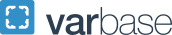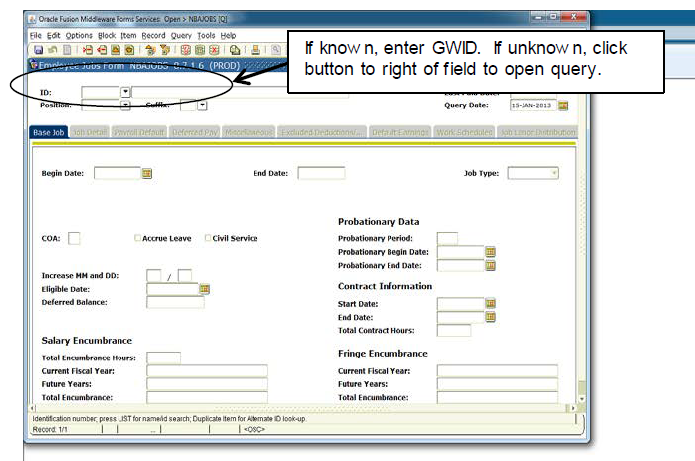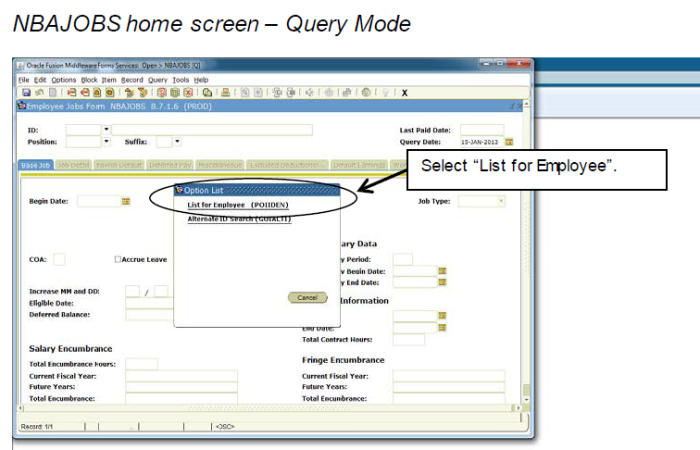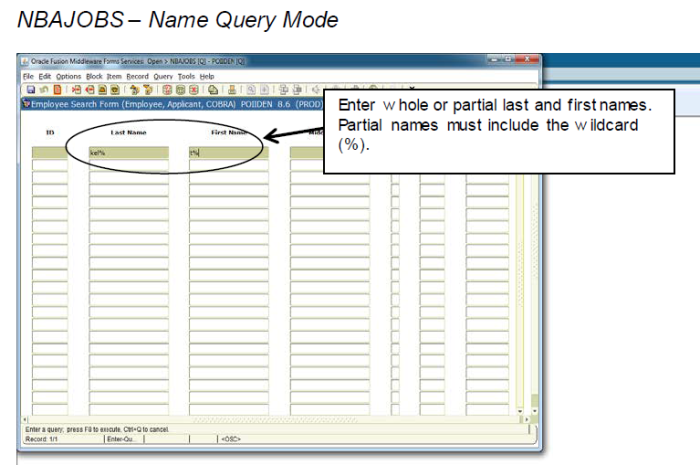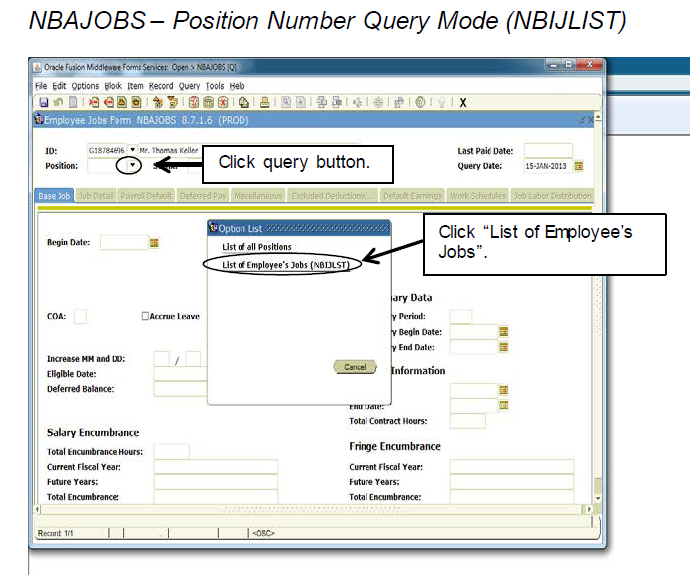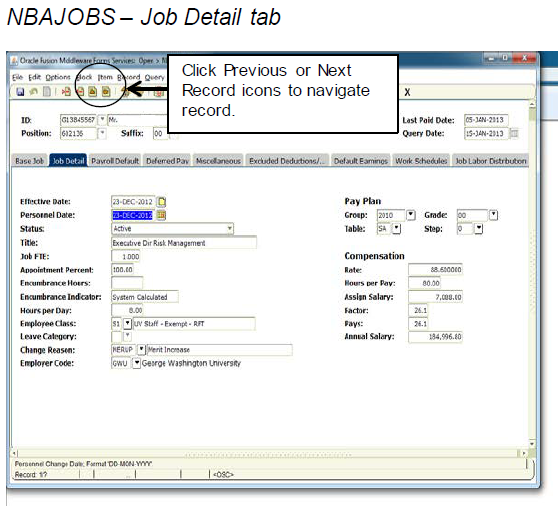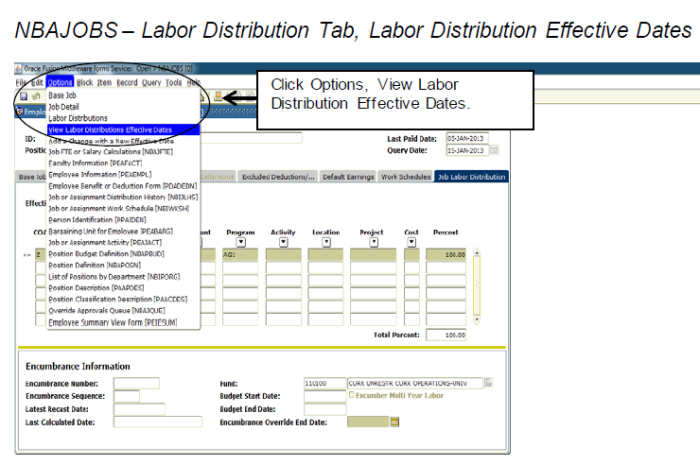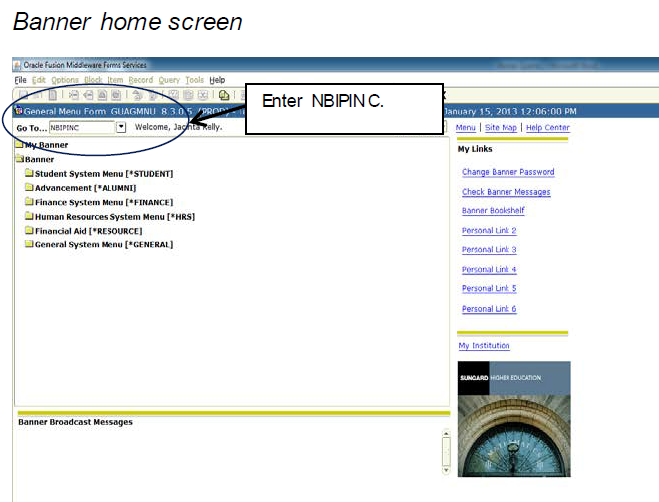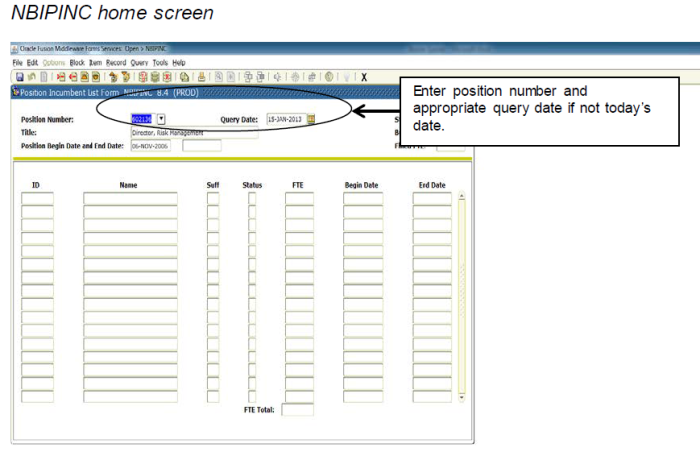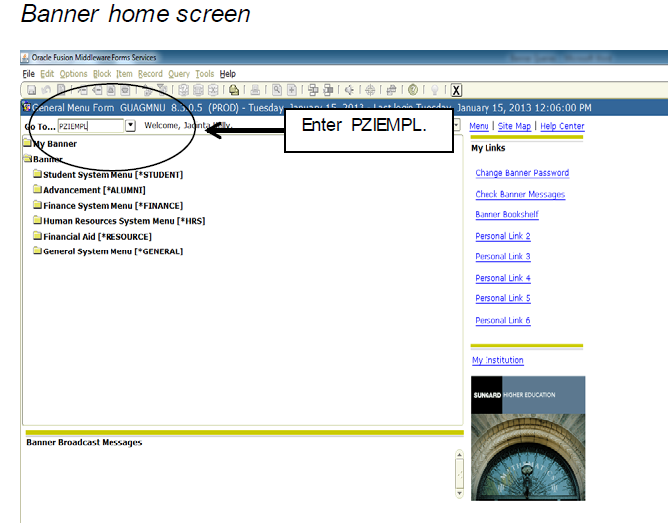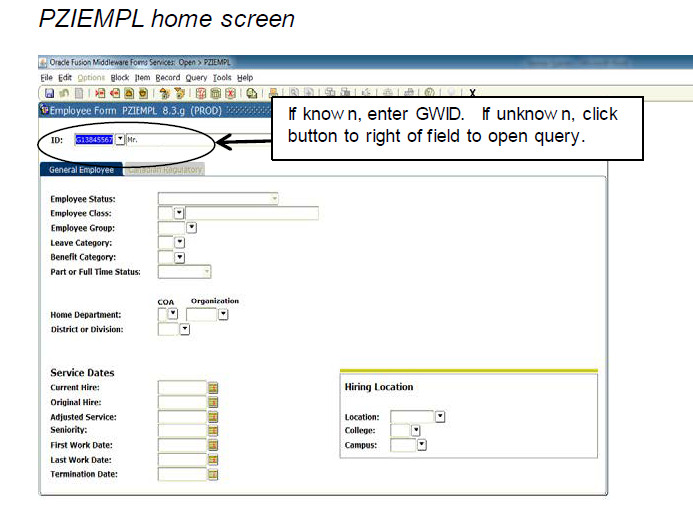Running Banner Queries
The most frequently queried Banner forms are NBAJOBS (Employee Jobs Form), NBIPINC (Employee Incumbent List Form), and PZIEMPL (Employment Verification Form).
NBAJOBS (Employee Jobs Form)
NBAJOBS associates an employee with a specific job at a specific pay rate for a specific period of time. Job detail and labor distribution information is found in this Banner form.
Type “NBAJOBS” in the “Go To” field.
Query by GWID
In the ID field, if the person’s GWID is known, enter it beginning with “G”. If not, click on the button to the right of the field to query the person.
Query by Name
- Click “List for Employee (POIIDEN)” link.
- Queries may be based on whole or partial names. If the whole name of the employee is known, enter it in the “Last Name” and “First Name” fields. The query is not case sensitive, so initial capitalization can be ignored.
- If a partial name is known, enter the first 1-3 letters of the last name and/or first name in the requisite fields. For example, if the employee’s name includes “SMI” and the first name begins with “M”, the query can be constructed in the following ways:
| Last Name | First Name |
|---|---|
| %smi% | m% |
| smi% | m% |
| %smi | m% |
- If the employee’s first name is known, the query can be constructed as follows:
| Last Name | First Name |
| %smi% | mary |
- The query will generate a list of people in Banner with last names that include “SMI” and first names begin with “M” or “Mary”. Scroll down the list of names generated by the query, and select the name of the person of interest. To select the person, highlight the ID number, and either click the “Select” icon at the top of the screen on the menu, or double click the ID number. Once the person is selected, the NBAJOBS home screen will display the person’s GWID and name.
Query by Position Number
- For the Position field, if the person’s position number is known, enter it. If not, click on the button to the right of the field to query the position number.
- For the Suffix field, enter “00”. (The majority of positions have suffix “00”. However, there may be a small number of employees with have additional duties that are reflected with suffix “01.”)
- Click “List of Employee’s Jobs (NBIJLIST)” link.
- The query date is important when querying a position number for an employee. If the employee has held various positions at the university, query results may be different based on the query date entered. If unsure of the query date, enter 01-JAN-1993 as the query date.
- To select the position number, highlight the ID number, and either click the “Select” icon at the top of the screen on the menu, or double click the ID number. Once the person is selected, the NBAJOBS home screen will display the position number.
NBAJOBS - Base Job Tab
The selected employee and position number display.
Employee Information:
Relevant employee information is found on different tabs:
Tab: Base Job
To activate the record, click the cursor in one of the fields on this screen. Once the record is active, the user can navigate to other tabs.
Tab: Job Detail
Data displayed may be different based on the query date entered.
This tab includes the employees status, job title, FTE, employee classification code (ECLS), and annual salary.
The user can navigate through the record using either the Page Up and Page Down keyboard keys or the Previous Record and Next Record icons on the menu.
Tab: Payroll Default
This tab includes the timesheet organization and the payroll frequency (payroll ID).
Tab: Labor Distribution
This tab includes the labor distribution for the selected employee and job as well as the effective date of the labor distribution.
An employee may have had different labor distributions for a specific job. To see other labor distributions, click Options, then View Labor Distribution Effective Dates from the menu.
Highlight the effective date of interest and click “OK”.
NBIPINC (Employee Incumbent List Form)
NBIPINC lists all active and inactive employees for a particular position as of a period of time.
- Type “NBIPINC” in the “Go To” field.
- Enter the Position Number.
- Query Date defaults to the current date. If another query date is desired, enter it.
- The Title field will default base on the position number.
- The Position Begin and End Date fields will default based on the position number.
- Move the cursor to the next block to execute the query.
- A list of incumbents and their status will display based on the position number and query date entered.
PZIEMPL (Employment Verification Form)
PZIEMPL identifies a person as a university employee as well as provides information on an employee’s status, home department, and dates of service.
- Type “PZIEMPL” in the “Go To” field.
- Enter the employee’s GWID in the ID field. If unknown, query the employee following the steps to query a person outlined in the NBAJOBS section.
- Click the cursor in any field to activate the form.